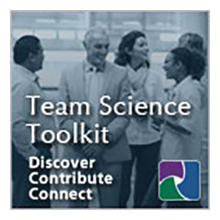- Home
- About
- Membership
- Special Interest Groups
- Conferences
- 2025 SciTS Conference
- 2024 SciTS Conference
- 2023 Scits Conference
- 2022 SciTS Conference
- 2021 SciTS Conference
- 2020 SciTS Conference
- 2019 SciTS Conference
- 2018 SciTS Conference
- 2017 SciTS Conference
- 2016 SciTS Conference
- 2015 SciTS Conference
- 2014 SciTS Conference
- 2013 SciTS Conference
- 2012 SciTS Conference
- 2011 SciTS Conference
- 2010 SciTS Conference
- Past SciTS Conference Photos
- Contact Us
IMPORTANT: To ensure an optimal conference experience, please follow the instructions below:In order for Hubilo to work fully with your Mac OS, please click here and follow instructions to enable access through your browser. For all attendees:
And, if you are a speaker:
Entering Hubilo Virtual ConferenceFor SciTS 2022, below are step-by-step instructions to log in and join the conference on the Hubilo platform.
1. In your Chrome browser, go to the main Hubilo page using this link:
2. Type in your email address in the box provided and click “Continue with Email” (see Figure 1, below).
3. Hubilo will then email you a personal login code to your email. This is a security feature that also means you do not need to remember a password. The email will look something like what is shown in Figure 2.
4. Enter in the code Hubilo sent and click Verify (see Figure 3). This will take you to the Hubilo main “Reception” area.
5. To access the conference content, simply click on the “Agenda” icon at the top of your screen (see Figure 4).
6. When in the Agenda page, you can choose the day of interest (Monday, Tuesday, Wednesday) to see what is scheduled and to access those sessions.
|
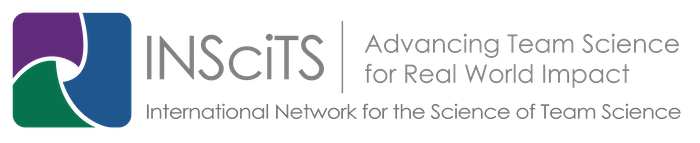
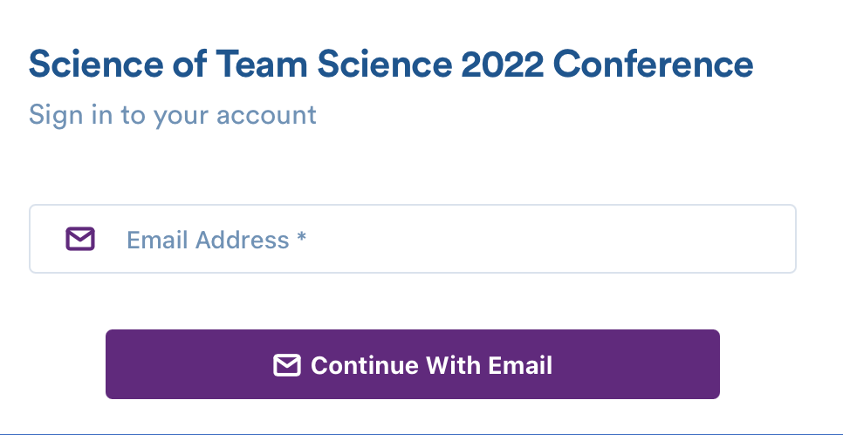

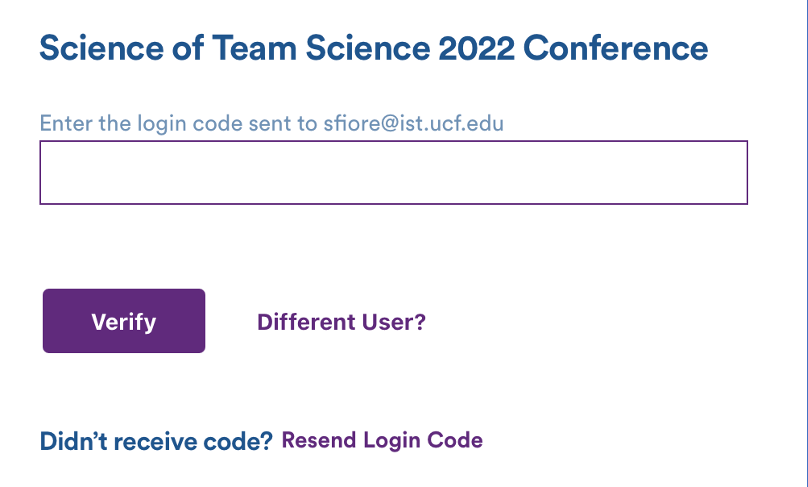 Figure 3. Verification code entry.
Figure 3. Verification code entry.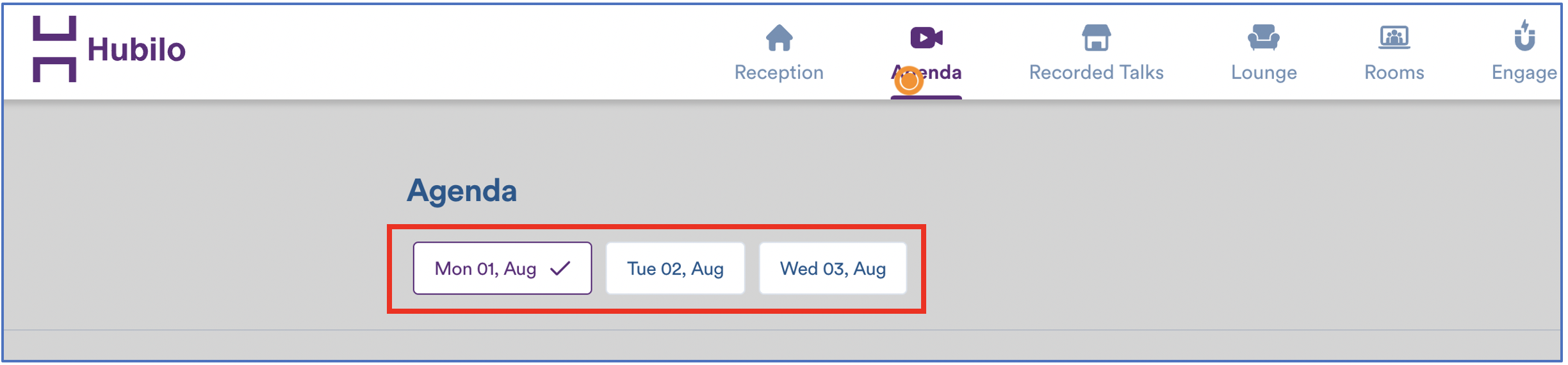 Figure 5. Choosing agenda for a particular conference day.
Figure 5. Choosing agenda for a particular conference day.